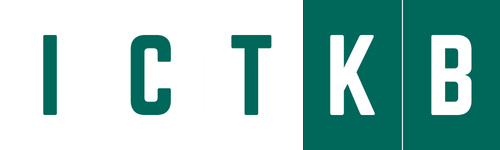The Windows Registry Editor is a powerful tool that allows you to edit various settings and configurations on your Windows PC. It’s essential to use the Registry Editor carefully because modifying the wrong settings can cause problems with your system. In this blog post, we’ll cover the basics of using the Windows Registry Editor and how to use it safely and effectively.
- Accessing the Registry Editor: To access the Registry Editor, press the Windows key + R, type “regedit” in the Run dialog box, and press Enter. You can also open the Registry Editor by searching for it in the Start menu.
- Understanding the Registry: The Windows Registry is a database that stores various settings and configurations for the operating system, applications, and hardware devices. The Registry is organized into five main sections or hives: HKEY_CLASSES_ROOT, HKEY_CURRENT_USER, HKEY_LOCAL_MACHINE, HKEY_USERS, and HKEY_CURRENT_CONFIG.
- Making changes in the Registry: Before making any changes in the Registry, it’s essential to create a backup. To create a backup, select the hive or key that you want to backup, click on File > Export, choose a location to save the backup file, and give it a name.
- Editing keys and values: To edit a key or value, navigate to the location in the Registry where you want to make changes, right-click on the key or value, and select “Modify.” You can then change the value data or name as needed.
- Creating new keys and values: To create a new key or value, right-click on the location in the Registry where you want to create the new item, select “New,” and choose the type of item you want to create.
- Using the Registry Editor safely: It’s essential to use the Registry Editor safely and avoid modifying settings that you’re not familiar with. Always create a backup before making changes and only modify settings that you understand. Avoid deleting keys or values unless you’re sure it’s safe to do so.
In conclusion, the Windows Registry Editor is a powerful tool that allows you to edit various settings and configurations on your Windows PC. By understanding how to use the Registry Editor safely and effectively, you can make changes that can improve system performance, customize the operating system, and troubleshoot issues. Remember to use caution when modifying the Registry and always create a backup before making changes.